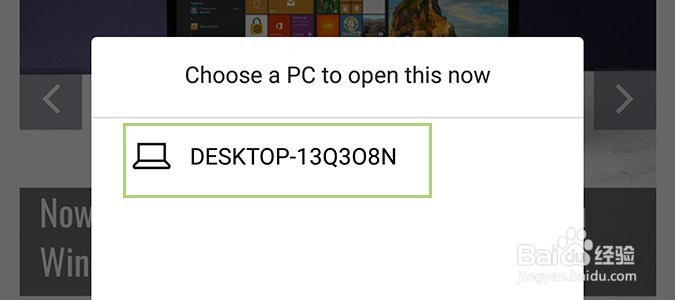如何在Windows 10中的PC上设置Continue
1、一、在电脑上1、右键单击“开始”按钮并选择“设置”。
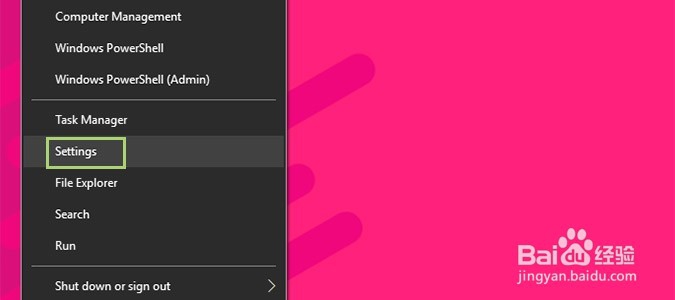
2、点击电话。
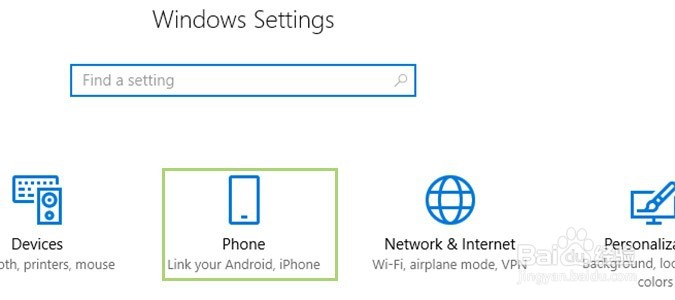
3、单击添加电话。
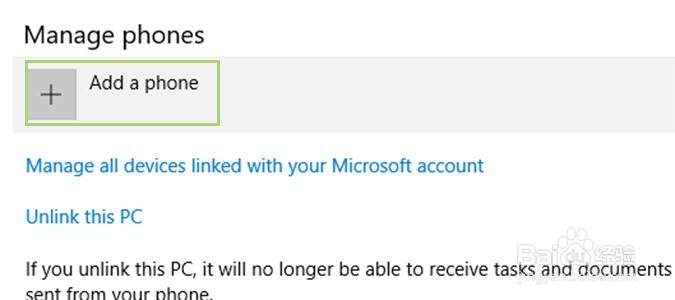
4、在左侧下拉列表中选择您的国家/地区代码,然后将电话号码添加到中间部分。
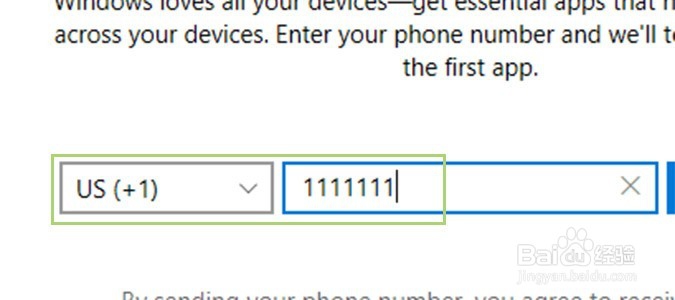
5、单击发送。
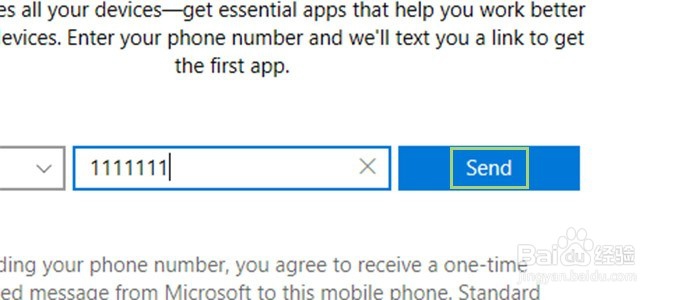
6、二、在手机上1、打开短信并点击链接。
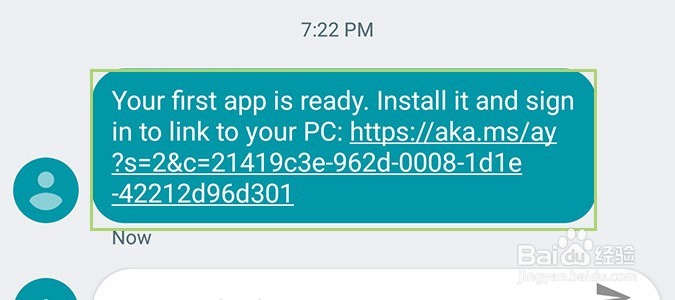
7、当提示下载Microsoft Edge时,单击“安装”。
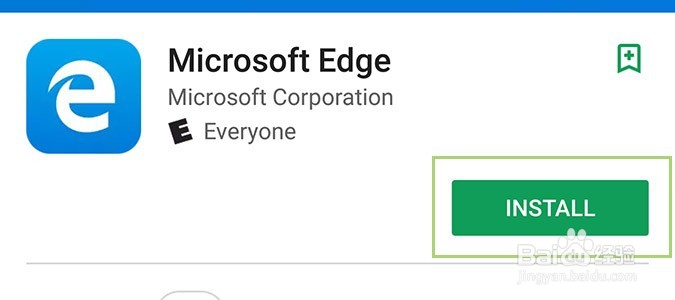
8、点击打开。
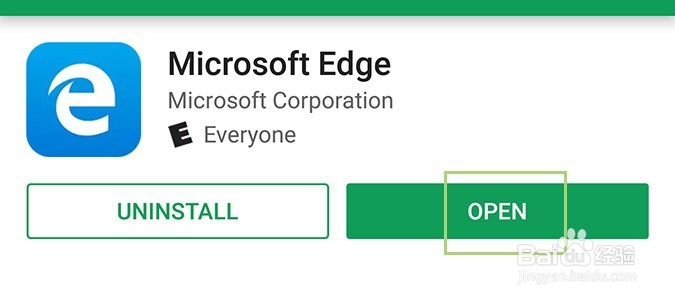
9、登录到您的Microsoft帐户。

10、三、使用移动设备的功能1、在Chrome中,单击右侧的“更多”菜单以打开。
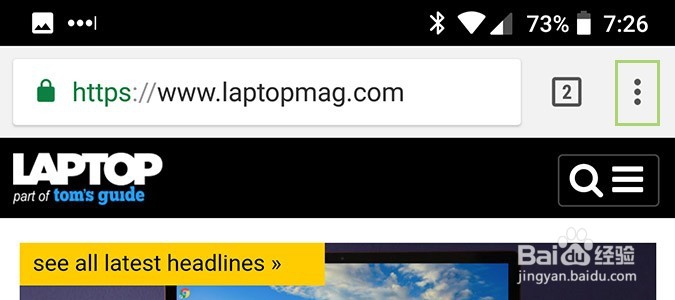
11、单击共享。
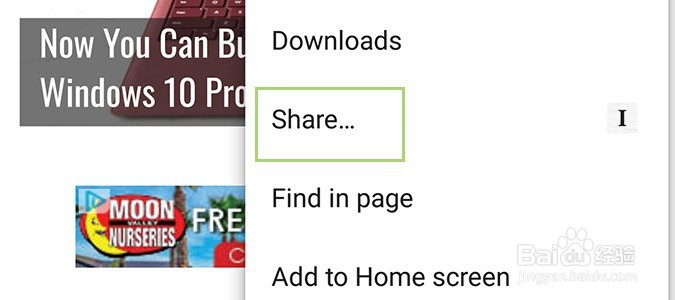
12、在PC上单击“Continue(继续)”。

13、从可用选项列表中选择您的电脑。